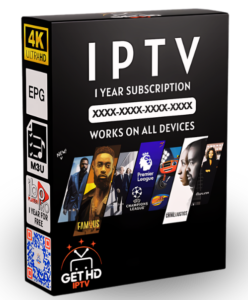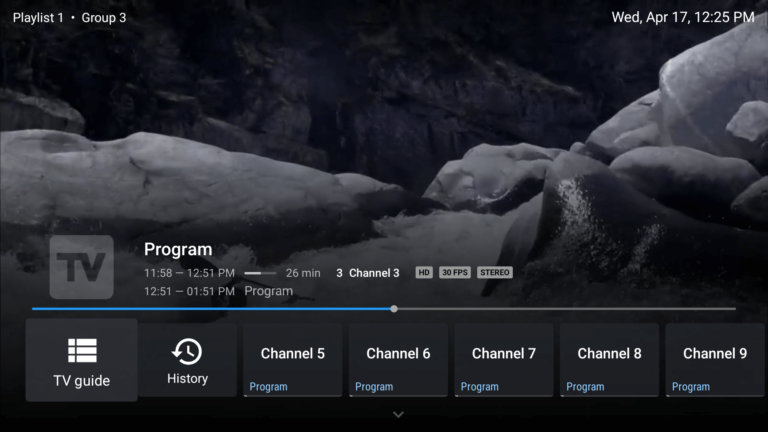How to Set Up IPTV on Stick

IPTV (Internet Protocol Television) offers a modern way to watch live TV and on-demand content via the internet. Setting up IPTV on a streaming stick, such as an Amazon Fire Stick or Roku, allows you to enjoy a vast range of content on your TV without the need for a traditional cable subscription. In this guide, we’ll walk you through the steps to set up IPTV on your streaming stick.
What You Need
Before you begin, make sure you have the following:
- Streaming Stick: Amazon Fire Stick, Roku, or any other compatible streaming device.
- IPTV Subscription: A subscription from a reliable IPTV service provider like iptv-4ever.shop.
- Stable Internet Connection: A high-speed internet connection for uninterrupted streaming.
- IPTV App: An app to stream IPTV content. Popular options include TiviMate, Smart IPTV, and IPTV Smarters.
Step-by-Step Guide to Set Up IPTV on Your Stick
Step 1: Prepare Your Streaming Stick
- Connect the Stick: Plug your streaming stick into your TV’s HDMI port and connect the power source.
- Set Up the Stick: Follow the on-screen instructions to set up your streaming stick. Ensure it’s connected to your Wi-Fi network.
Step 2: Install the IPTV App
For Amazon Fire Stick:
Enable Unknown Sources:
- Go to Settings > My Fire TV > Developer Options.
- Turn on Apps from Unknown Sources.
Download Downloader App:
- Go to the Search icon on the Fire Stick home screen and type “Downloader”.
- Select and install the Downloader app.
Install IPTV App:
- Open the Downloader app and enter the URL for the IPTV app you want to install (e.g., the APK file for TiviMate).
- Download and install the IPTV app.
For Roku:
- Install IPTV App via Roku Store:
- Go to the Roku Channel Store.
- Search for a compatible IPTV app, such as M3U Playlist Player or IPTV Smarters.
- Add the app to your Roku device.
Step 3: Configure the IPTV App
Open the IPTV App: Launch the IPTV app you installed on your streaming stick.
Enter IPTV Subscription Details:
- Open the app and navigate to the settings or configuration section.
- Enter the M3U URL or Xtream Codes API provided by your IPTV service provider, such as iptv-4ever.shop.
Load Channels: The app will load the IPTV channels and playlists. This may take a few minutes depending on the number of channels.
Step 4: Enjoy Your IPTV Content
- Browse Channels: Use the app’s interface to browse and select channels.
- Start Streaming: Enjoy your favorite live TV channels and on-demand content right from your streaming stick.
Tips for Optimal Streaming
- Stable Internet: Ensure a strong and stable internet connection to avoid buffering.
- Regular Updates: Keep your IPTV app and streaming stick firmware up to date.
- Subscription Renewal: Renew your IPTV subscription on time to avoid service interruptions.
Why Choose iptv-4ever
At iptv-4ever, we offer reliable and high-quality IPTV services tailored to your viewing needs. Our extensive channel list and affordable packages make us the go-to choice for IPTV enthusiasts.
Conclusion
Setting up IPTV on a streaming stick is a straightforward process that unlocks a world of entertainment. By following these steps, you can easily configure your device and start enjoying high-quality IPTV content. For the best IPTV experience, visit iptv-4ever and explore our range of services.